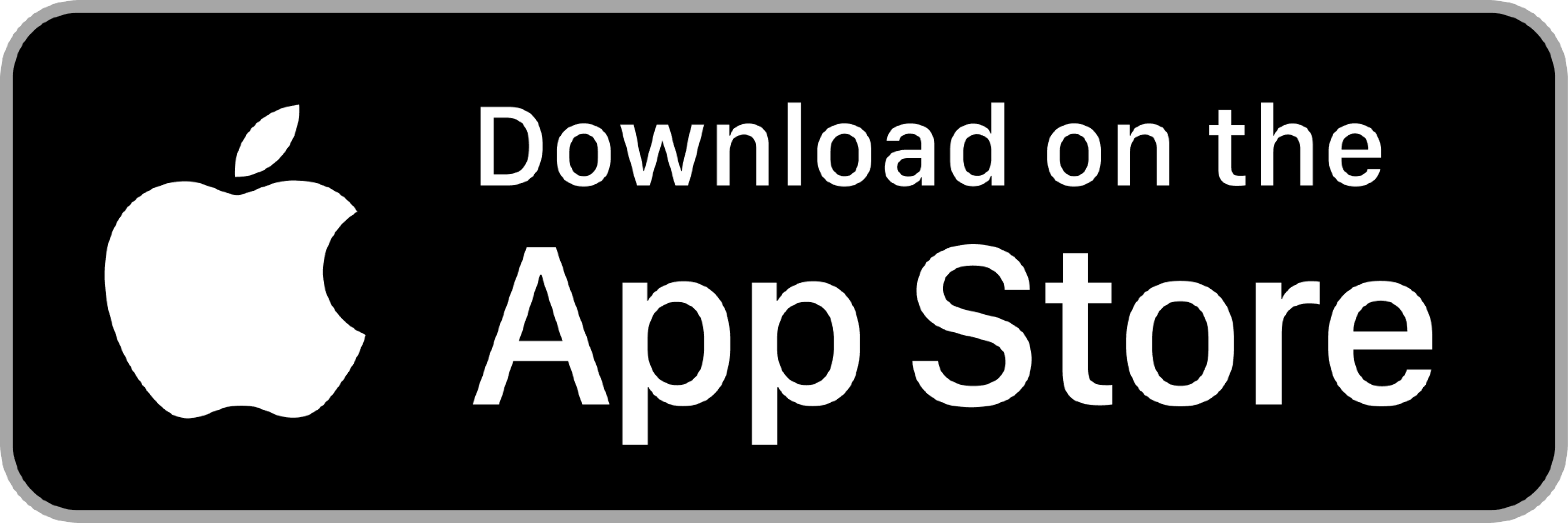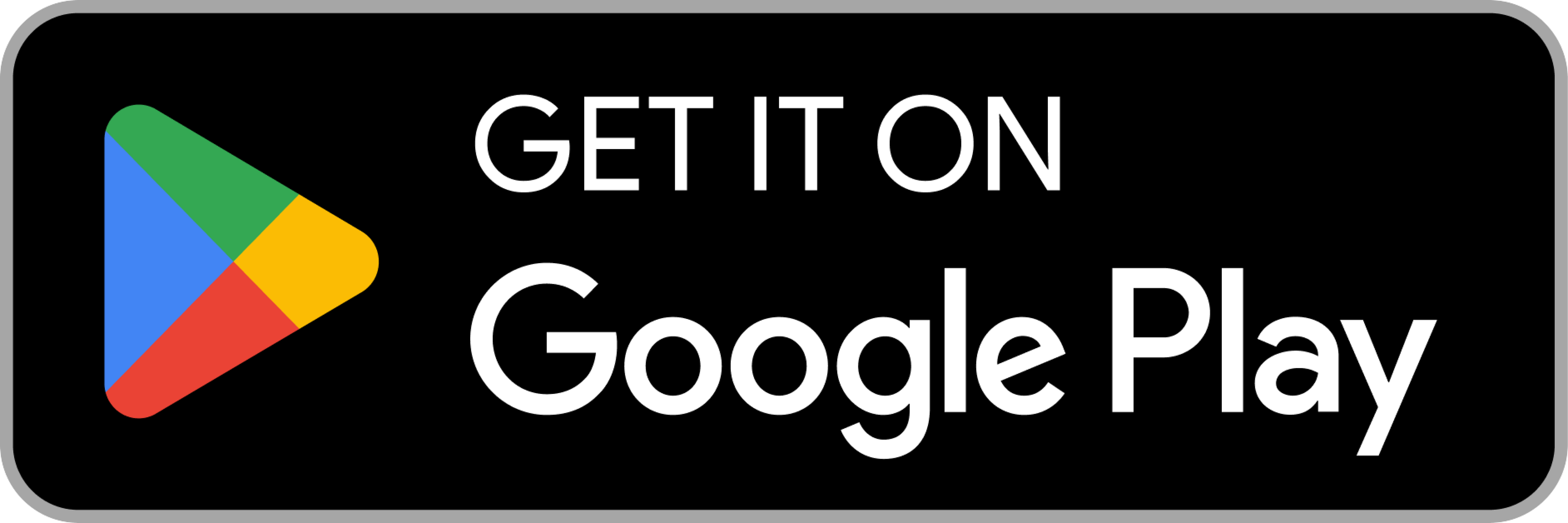Frequently Asked Questions
Check most frequently asked questions here, if you still need help then please contact us at support@satellai.com.
SATELLAI App
-
How to Reset Your Password?
- Enter the app and click "Log" to log in.
- Click the "Forgot" button.
- Enter your email address.
- Enter the verification code sent to your email.
- Set a new password. Please note the following requirements:
- It must include uppercase and lowercase letters..
- It must be at least 8 characters long.
- It must include at least one special character from the list: ! @ # $ & * ~
- Tap "Save and Log In" to complete the process.


-
How to Create an Account?
- After entering the website, click "Log in" to enter the account creation page. After entering the website login page, click "sign up" to register an account and enter your name, email address and password to register an account.
- Set your password. Please note the following requirements:
- It must include uppercase and lowercase letters.
- It must be at least 8 characters long.
- It must include at least one special character from the list: ! @ # $ & * ~
- Enter the email verification interface:
Enter the verification code sent to your email, and then click "Verify Account" to complete the registration.



-
How to Change Your Password?
- Tap "Me" in the tab bar.
- Tap your account details at the top.
- Tap "Set" under Password Settings to go to the password change page.
- Enter your current password.
- Enter your new password.
- Tap "Save" to confirm the changes.

-
How do I create a fence?
There are two ways to create a fence: Simple (circular) and Complex.
- Option 1: Open the app, go to Pet > Fence > Add Fence.
- Option 2: Open the app, go to Map > Tap the Fence Icon.


Create a Circular Fence:
- Adjust the fence size by pinching to zoom or using the slider below. You can also move the map to set the fence’s position.
- Once everything is set, tap the "Done" button, enter a name for the fence in the pop-up window, and tap "Save".
- After successfully creating the fence, it will appear in your fence list.

Create a Complex Fence:
- Choose the location for the fence. You can adjust it by moving the map or entering a specific address above.
- Once the location is set, adjust the fence size by zooming in or out on the map or dragging the boundary points. To move a point, press and hold it until you feel a slight vibration, then drag it to the desired position.
- When everything is set, tap the "Done" button, enter a name for the fence in the pop-up window, and tap "Save".
- After successfully creating the fence, it will appear in your fence list.

Creating a Dangerous Zone:
- Currently, you can only create one dangerous zone within a complex fence. This feature helps keep pets away from hazardous areas, such as swimming pools. Simple (circular) fences do not support the “dangerous zone” feature.
- Set the location of the dangerous zone within the boundaries of the complex fence.
- Adjust the size and shape of the dangerous zone as needed.
- Save your changes and return to the fence editing interface.

-
How to manage the fences?
There are two states for a virtual fence: Activated/Deactivated and On/Off.
- Activated/Deactivated: Used when switching between different virtual fences.
- On/Off: Controls whether a selected fence is currently in effect.
To manage fences:
- Go to the Fence page, select the desired fence from the list, and toggle the On/Off button to activate it.
- On the Pet page, use the switch button in the lower right corner of the Fence card to turn the fence on or off.

-
How to edit and delete fences
Go to the Fence page, select the fence you want to edit or delete, and click the "Edit" or "Delete" button as needed.
If you click "Edit", you will be redirected to the fence editing page, where you can modify the fence based on its type.


-
About the tones setting
The SATELLAI Collar currently provides two types of sound effects: human voice sound effects and dog whistles.
Path 1: On the Pet page, find the pet card of the pet wearing the Collar. Tap the "Whistle" button in the middle on the right side to enter the basic training interface. Then, tap the settings button in the upper right corner to enter the advanced settings interface of the Collar. Tap the "Tones" tab at the top (this tab is the default).
Path 2: On the Pet page, find the pet card of the pet wearing the Collar. Tap the "Dog Trainer" button in the upper right corner to enter the dog trainer interface. Then, tap the settings button in the upper right corner to enter the advanced settings interface of the Collar. Tap the "Tones" tab at the top (this tab is the default).
- There are two types of human voice sound effects:
- Encouragement sound effect: "Good"
- Recall sound effect: "Go Home"
Note: Only the Collar supports this feedback, and all the above sound effects are pre-recorded. The human voice sound effects are only available in basic training and live mode.

- There are two types of human voice sound effects:
-
About vibration settings
The SATELLAI Collar provides vibration feedback of different durations.
Path 1: On the Pet page, find the pet card of the pet wearing the Collar, click the "Whistle" button in the middle on the right side to enter the basic training interface. Then, click the settings button in the upper right corner to access the advanced settings interface of the Collar. Click the "Vibration" tab at the top.
Path 2: On the Pet page, find the pet card of the pet wearing the Collar, click the "Dog Trainer" button in the upper right corner to enter the dog trainer interface. Then, click the settings button in the upper right corner to access the advanced settings interface of the Collar. Click the "Vibration" tab at the top.
- Vibration intensity levels: 1-3 (low, medium, high).
Please refer to the folder "Training & Collar Config."
Note: Only the Collar supports this feedback. The above vibration modes are pre-programmed, and more modes will be added through future software updates or upgrades.

-
About static correction settings
The SATELLAI Collar currently provides static correction feedback with different intensity levels.
Path 1: On the Pet page, find the pet card of the pet wearing the Collar, click the "Whistle" button in the middle on the right side to enter the basic training interface. Then, click the settings button in the upper right corner to access the advanced settings interface of the Collar. Click the "Static" tab at the top.
Path 2: On the Pet page, find the pet card of the pet wearing the Collar, click the "Dog Trainer" button in the upper right corner to enter the dog trainer interface. Then, click the settings button in the upper right corner to access the advanced settings interface of the Collar. Click the "Static" tab at the top.
- The static correction feature is turned off by default. You can click the switch to turn it on or off.
- Intensity adjustment: The minimum intensity level is 1, and the maximum is 3.
Note: Only the Collar supports this feedback, and it is turned off by default.

-
Training
1. Recognize the tones
- With your dog on a leash, walk to various spots along the fence boundary from within the containment area.
- When you hear the alert tone, playfully encourage your dog to return.
- Practice for 10–15 minutes daily over several days.
2. How to set static correction
- Connect to the Collar using the app and set Static Correction to Level 5 out of 30.
- Practice near the boundary to help your dog recognize the tones.
- If needed, apply a static correction to guide your dog back.
- Reward your dog each time they return.
- Adjust the correction level as needed, and continue this training for 10 minutes per session over 2–3 days until your dog learns the boundary.
- If you prefer not to use Static Correction, use Vibration instead.
3. Proof-test the boundary with a distraction
- Introduce distractions to ensure your dog understands the boundary.
- For example, have another person stand outside the fence boundary as a distraction.
- Reward your dog if they respond to the alert tone and return to the safe area.
- Allow your dog to approach the boundary, and use the leash to guide them back if needed.
4. Observe and adjust as needed
- Once your dog is familiar with the boundary, you can let them off the leash and spend time together outside as they adjust to the GPS fence.
- When you and your dog are comfortable, enjoy time together off-leash!
- Monitor your dog off-leash near the boundary for a few days.
- If your dog escapes more than once a week, repeat the boundary recognition training.
-
How to Set Up the Collar for Your Dog
Path: App → “Me” → “My Pet” to enter the pet management page. Tap “Add Pet” at the top to add a new pet.
Note:
- Make sure your phone's Bluetooth is turned on and the Collar is nearby.
- After adding a pet, you’ll need to pair the Collar/Tracker with your app via Bluetooth.
- Each pet can only be paired with one Collar/Tracker at a time.
- If you have multiple Collars, please repeat the “Add Pet” and pairing steps for each one.


Before you buy
-
Why should I use a GPS collar compared to a traditional fence?
① Portable & Affordable – Take it anywhere without expensive installation.
② No Terrain Limits – Works in open fields, wooded areas, and uneven landscapes.
③ No Digging, No Wires – Set up virtual boundaries through the app without physical fencing.A GPS collar helps keep your pet safe by tracking their location in real-time, setting virtual fences, and providing escape alerts. Whether for training, hiking, or everyday safety, it gives peace of mind.
-
Will the SATELLAI collar work for me?
The SATELLAI Collar is designed for most dog breeds and sizes. It works best in areas with clear GPS reception, such as open fields, parks, and suburban areas. It supports areas ranging from 0.5 acre to 100,000 acres for maximum flexibility, making it suitable for both small yards and large properties.
-
How accurate is the SATELLAI collar?
The collar uses advanced GPS technology for precise tracking, typically within 3-5 feet in open areas. However, accuracy can vary based on terrain, weather, and nearby obstructions like tall buildings or dense forests.
① World's First: Dual Antennas & Dual-Frequency – Ensures superior accuracy compared to single-frequency collars.
② 5 Major Global Navigation Satellite Systems – Uses GPS, GLONASS, Galileo, BeiDou, and QZSS for maximum reliability.
③ Coverage in 180 Countries – Works worldwide, making it ideal for travelers and remote locations. -
Can I set up virtual boundaries with this collar?Yes, you can create unlimited virtual fences using the SATELLAI app. If your dog crosses a boundary, the collar will trigger an alert and use training cues (such as tones, vibrations, or static correction) to guide them back.
-
What is the difference between GPS and cellular connectivity?
① GPS (Global Positioning System) determines the collar’s location using satellites.
② Cellular connectivity is used to transmit that location data to your smartphone app. Without cellular coverage, the collar may still log location data but won’t update the app in real time. -
Do I need cellular service for the collar to work?Yes, cellular service is required for real-time tracking and alerts. The collar uses GPS for location tracking and cellular networks to send data to your mobile app. If there is no cellular coverage, live tracking may not be available, but offline location history can still be accessed later.
-
How long does the battery last? How long does it take to charge?
The SATELLAI Collar offers an exceptional battery life of up to 120 hours, compared to most brands that last only 25-30 hours. It also features magnetic fast charging, allowing it to fully charge in just 2 hours for maximum convenience.
-
Is the SATELLAI collar waterproof? Can it be used in rain, snow, or while swimming?
Yes, the SATELLAI collar is IP68 waterproof and dustproof, making it suitable for use in rain, snow, and even swimming.
-
What training modes does the collar offer?The collar supports multiple training feedback options, including: Tone alerts (encouragement and recall commands) Vibration feedback (low, medium, high) Static correction (adjustable levels, optional)
-
Does the collar require a Telecom Plan or ongoing fees?
Yes, a Telecom Plan is required for real-time tracking, escape alerts, and location history. Pricing varies depending on the plan you choose.
-
How durable is the collar? Can it withstand rough use?The collar is designed for active dogs and built with high-quality, impact-resistant materials. It is suitable for rough terrain, outdoor adventures, and daily wear.
-
What are the available payment and financing options?We offer multiple payment methods, including credit/debit cards, PayPal, and installment plans. We also support Afterpay, Klarna, and other financing options to make purchasing easier and more flexible.
-
Which areas do you ship to, and how long does delivery take?We currently ship from our local warehouse in the U.S., ensuring fast delivery. Shipping within the U.S. typically takes 5-7 days.
-
Sizing for Smaller Dogs
-
Can I combine the $100 and $120 discount?No. Only one discount tier applies. The system will automatically choose the higher discount available.
-
How is the discount calculated?
- Collar only → $100 OFF every $499 spent.
- Collar + Accessories/Plan → $120 OFF every $529 spent.
-
What is the maximum discount?
- Collar + Accessories or Subscription Plan: Save $120 on every $529 purchase — up to $960 total savings!
- Collar Only: Save $100 on each Collar (originally $499.99, discount applies to every item you buy). Note: Discounts do not stack.
Telecom Plan
-
Q1: Is my telecom plan automatically renewed?
Yes, all telecom plans are set to auto-renew. Your telecom plan will automatically renew at the end of each billing cycle unless you cancel before the renewal date.
-
Q2: When can I cancel my telecom plan?
You can cancel your telecom plan at any time. Just make sure to cancel before the next renewal date to avoid being charged for the upcoming period.
Note: Even if you cancel your subscription, your current telecom plan period will remain active until it expires. -
Q3: How can I cancel my subscription to prevent future orders and charges?Canceling is easy:1. Log into your account.2. Go to the 'Account Details'>'Manage Subscription'.3. Navigate to the subscription you want to cancel.4. Select 'Cancel Subscription' and confirm.You will receive a confirmation email once your telecom plan is canceled.Note: Even if you cancel your subscription, your current telecom plan period will remain active until it expires.Important:It is the customer's responsibility to cancel the subscription before the next billing cycle. We cannot take responsibility for charges resulting from failure to cancel or from third-party bank fees.
-
Q4: What happens if I forget to cancel?
If you don't cancel before the renewal date, your payment method on file will be automatically charged for the next telecom plan period. Please keep an eye on our renewal reminder emails.
-
Q5: I was charged for a renewal. Can I get a refund?If you did not use the telecom plan after it renewed, please contact our customer support team as soon as possible. We will review your case and assist with refund requests.Please note: We cannot refund any additional fees charged by banks or payment providers, such as overdraft fees or chargeback fees.
-
Q6: Will I be reminded before my telecom plan renews?
Yes, we send a reminder email 3 days before your subscription renewal, including details on how to cancel if you wish.
-
Q7: What if my payment fails during renewal?
If your payment fails, our system will try to process it again and will notify you by email to update your payment information.
-
Q8: If I’ve received a refund for my telecom plan, do I still need to cancel the auto-renewal?
Yes, you do. The refund only applies to the existing order. Canceling the subscription is necessary to prevent any future orders and charges.
-
Q9: Do I need to activate my subscription? How do I use it?
The Telecom plan does not require activation. However, please make sure to register your email on the official website and complete your purchase. Then log into the app using the same email address. Otherwise, the service may not work properly.
How the Collar Works
-
What is a GPS dog fence collar? How does it safely keep my dog within the fence?A dog GPS fence collar is a smart wearable device that helps keep your dog within a safe area without the need for a physical fence, like SATELLAI. It connects to an app so you can track your dog’s location in real time. SATELLAI uses GPS technology to create virtual boundaries, known as geofences. After a training period, your dog can learn to recognize these boundaries. When your dog approaches or crosses them, the collar sends warning signals,such as tone, vibration, or gentle static correction to guide them back inside the safe zone. SATELLAI provides a flexible, humane way to keep your dog safe off-leash, giving both you and your pet more freedom and peace of mind.
-
Is it safe for my dog to wear a smart collar?Yes, it is safe for your dog to wear a smart collar when used properly. The STELLAI Collar is designed with your pet’s comfort and safety in mind. It is typically lightweight, adjustable, and the strap is made of food-grade silicone material.
-
Does the SATELLAI Collar require a cellular signal to work?Yes. The cellular signal is required to using the SATELLAI Collar. Please make sure there is a stable 4G signal in your area for proper functionality.
-
How long does it take to set up the SATELLAI Collar?It may take about 10 mins to set up the SATELLAI Collar.
- Measure your dog's neck with a tape measure or by using a string along with a ruler. Please make sure to leave room for 2 fingers to fit between your dog's neck and the collar.
- Download the SATELLAI app and register or login to your account.
- Add your pet's info, including three photos, breed, birthday, and gender.
- Add your SATELLAI Collar to the app. (Make sure your collar is fully charged first.)
-
How can I set up a GPS fence for my dog?You can set up the GPS fences for your dog via the SATELLAI app on your phone.
- Press the "Fence" tab on the "Pet" page in the SATELLAI App.
- Choose "Add Fence".
- Choose the fence set-up method you prefer: simple fence or complex fence.
Simple Fence:A simple fence lets you create an adjustable circular boundary, initially centered around your mobile device, which can be repositioned and resized. You can easily set the fence location by moving and zooming on the map or by searching for an address. After establishing the size and position of your fence, just press the "Done" button and then enter a name for it in the pop-up box. Once you press the "Save" button, your new fence is locked in. From here, you can find it on the list of fences and you'll be able to turn it on. Complex Fence:You can set your fence by moving and zooming the map. Once it's in position, tap “Done” to adjust the fence shape by dragging existing posts. To save it, tap “Done” again, enter a name for the fence, and press “Save.”
Complex Fence:You can set your fence by moving and zooming the map. Once it's in position, tap “Done” to adjust the fence shape by dragging existing posts. To save it, tap “Done” again, enter a name for the fence, and press “Save.”
Select the "Add Zone" option to create a new, initially square-shaped area within the original fence. This no-go zone helps prevent your dog from approaching areas you'd like them to avoid.
-
What types of feedback does the collar provide for my dog?
There are three alert types: tone, vibration, and static correction.You can customize the alert types on your SATELLAI collar through the app by following these steps:
- On the "Me" page, tap "collar settings". You can set the correction functions for the fence, the beacon, and remote feedback (which is listed in the app under "Others").
- You can adjust the tone volume, vibration intensity, or enable static correction in the following three situations to alert your pet.
-
Does the SATELLAI Collar use static correction? Can static correction hurt my dog?The static correction is a mild, harmless electric stimulation delivered by a collarto attract your dog's immediate attention. It doesn't hurt your doga and it is optional. If you want to use static correction, you need to install the two sets of static contact points in the box.
-
What happens if my dog escapes the fence?When your dog gets within 16 to 17 feet (5 meters) of the boundary, the SATELLAI Collar will deliver a correction and you'll recieve a notification.If your dog goes outside of the fence and stays within 110 yards of it (100 meters), it will receive continuous correction after going through the boundary and you'll receive a single notification.